
The Slack notification template is a tool that allows you to easily communicate code changes with the folks on your team, whether they are technical or non-technical.
Welcome to our 3rd Launch Week, where each weekday we unveil a product or feature release that our team has been working on in the past three months. If you haven't already, head over here to subscribe for future product updates and launch weeks.
Product Release #4: Slack Notification Template
Access level: general availability
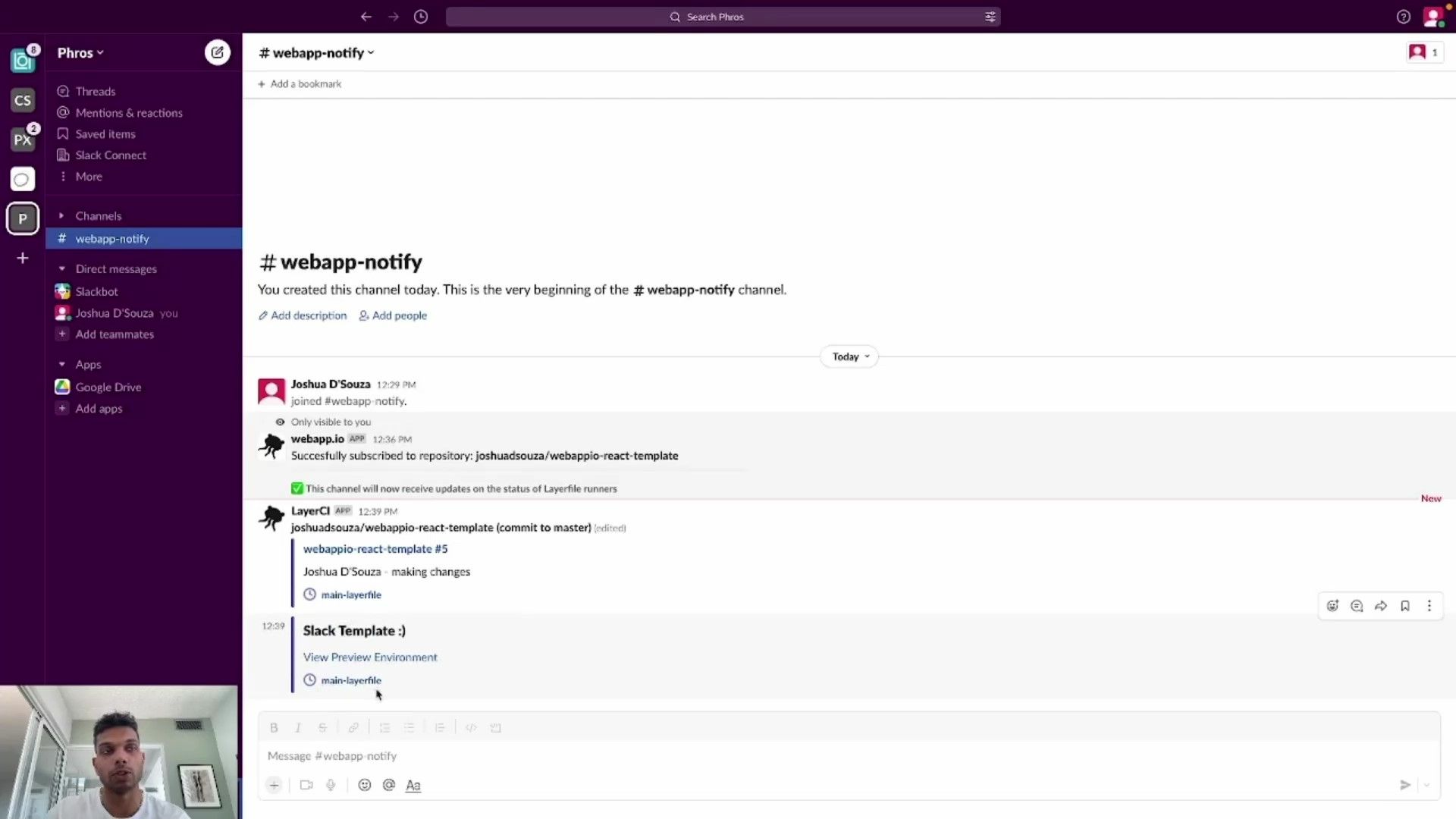
The Slack notification template is a tool that allows you to easily communicate code changes with the folks on your team, whether they are technical or non-technical. The notifications are in the form of a template that your team structures out, allowing for the details that are important to your team to be mentioned.
Below is a demo video of how it works from our engineer, Joshua, who uses the Slack notification template to set up notifications in a Slack channel when changes are made to a React application that he is working with.
How do I get started with the Slack Notification Template?
First, Slack needs to be set up with webapp.io. To do this, navigate to the organization settings, where you’ll see “Add webapp.io to Slack” at the bottom. Click that and follow the instructions to add it to your Slack workspace.
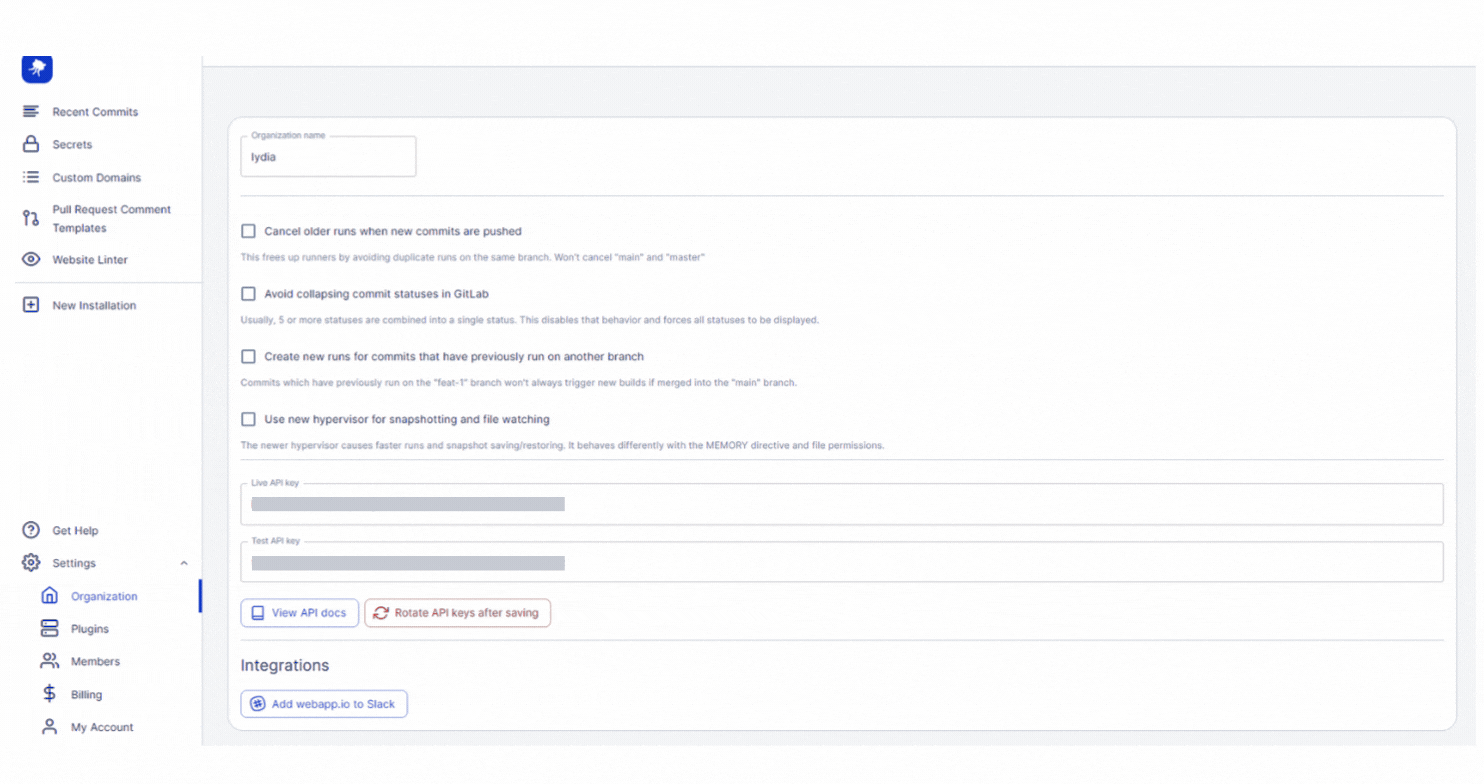
On the Slack workspace that you’ve added webapp.io to, create a new channel titled webapp-notify.
To get to the Slack notification template, navigate to the pull request comment tab on the left side of your account. From there, ensure that the notification channel is set to SLACK. To the right, insert the name of the repository that you would like to connect your Slack notification template to.
The BLOCKS tab is a way to structure how your template appears in Slack. For every commit that is pushed, there is information provided regarding the commit. This includes: text, the Layerfile status, a link to a preview environment, and features like a divider and spacer to make the template look the way you’d like it to. To add a feature to your template, simply click and drag it into the box on the left that contains the heading “Add Content Block Here”
The SETTINGS tab shows the notification channel options: GitHub and Slack. To use the Slack notification template, check the Slack box.
The Slack command for webapp.io will look like this: /webapp.io subscribe ownername/repositoryname. Now, when changes are made to the repository that is associated with the Slack notification template, a notification will appear on Slack.
Ready to give it a try yourself? Sign up for free here and check it out for yourself!
